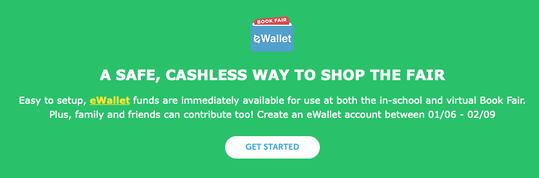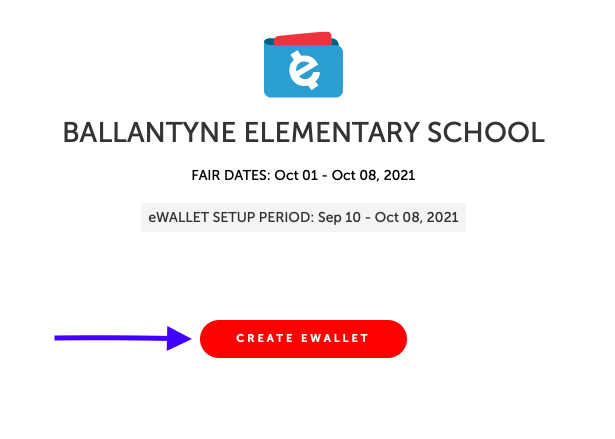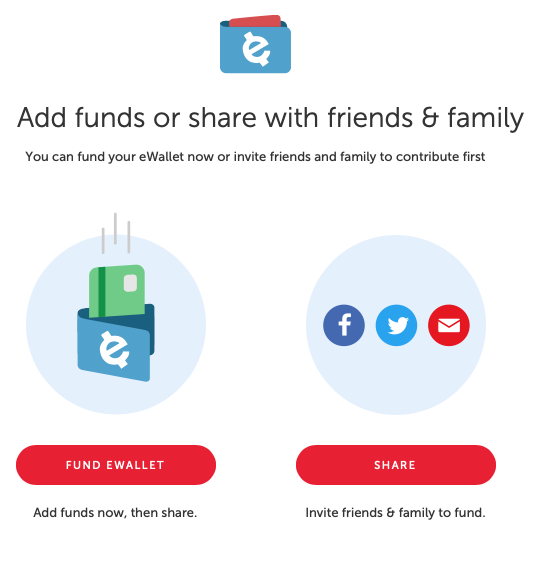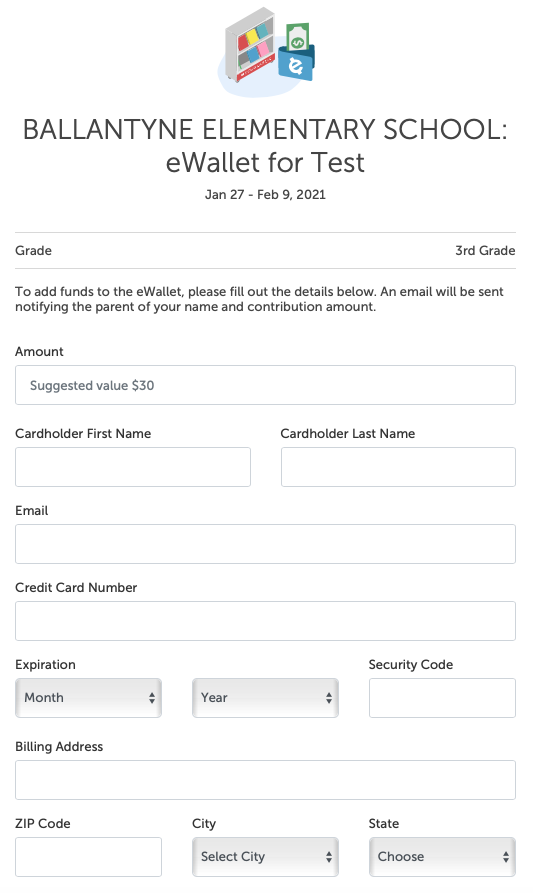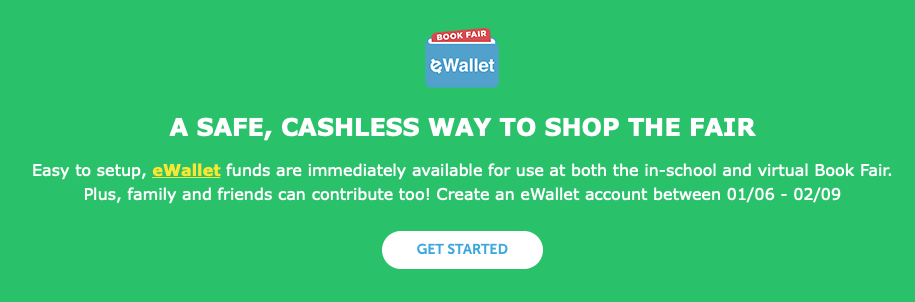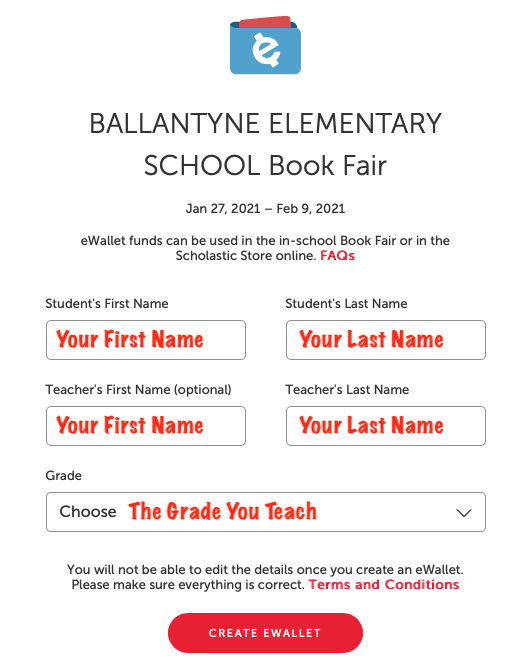Are you looking for instructions on how to create an E-Wallet account for your child, add funds to your teacher's E-Wallet account, or create an E-Wallet account to share with your classroom? If so, you have come to the right place! Click below to get started!
Are You Looking to Create an E-Wallet Account for Your Child?
Are You Looking to Add Funds to a Teacher's E-Wallet to Help Them Buy Classroom Materials?
Are You a Teacher Looking to Create an E-Wallet Account to Share with Your Families?
Are You Looking to Add Funds to a Teacher's E-Wallet to Help Them Buy Classroom Materials?
Are You a Teacher Looking to Create an E-Wallet Account to Share with Your Families?
Creating an E-Wallet for Your Child
Instead of sending your child to school with cash for the next Scholastic Book Fair, you can now easily use the digital Book Fair eWallet. This allows your child to spend a pre-allotted amount of money on books at the fair, without you worrying about cash getting lost or stolen.
Here’s how it works:
1. Find your child’s school here or click here to go to the Ballantyne Fair homepage.
2. Scroll down until you see the E-Wallet logo and then click to "Get Started."
Here’s how it works:
1. Find your child’s school here or click here to go to the Ballantyne Fair homepage.
2. Scroll down until you see the E-Wallet logo and then click to "Get Started."
3. Click "Create E-Wallet"
4. Sign in to your Scholastic.com account and set up a wallet in your child's name (you will need to create an account for each child shopping that fair as amounts cannot be shared).
5. Either click to add funds to your child's account or you can share the link with friends or family members who might want to add funds as a way to gift the exact books your child wants to them!
6. Add funds at any time! You can track how much was spent in your order history through your MyScholastic account although you will not be able to see individual items purchased.
7. Your child’s eWallet account will be looked up at the book fair using their name, teacher, or grade level. No printing required!
8. If any items purchased during the fair are returned, the amount will be credited back to your e-wallet account.
9. After the Fair, remaining eWallet funds are not returned to the credit card but instead, become a gift card balance that can be used online with Scholastic or to fund an eWallet for a future Book Fair at any school that holds a Scholastic Book Fair. There is no expiration date! Be sure to sign in with the same email used to create the eWallet to see and use remaining funds.
That’s it! Get started today by visiting scholastic.com/fair or click here to watch an instructional video on the E-Wallet process!
7. Your child’s eWallet account will be looked up at the book fair using their name, teacher, or grade level. No printing required!
8. If any items purchased during the fair are returned, the amount will be credited back to your e-wallet account.
9. After the Fair, remaining eWallet funds are not returned to the credit card but instead, become a gift card balance that can be used online with Scholastic or to fund an eWallet for a future Book Fair at any school that holds a Scholastic Book Fair. There is no expiration date! Be sure to sign in with the same email used to create the eWallet to see and use remaining funds.
That’s it! Get started today by visiting scholastic.com/fair or click here to watch an instructional video on the E-Wallet process!
Adding E-Wallet Funds to Your Teacher's Account
Whether you receive a link from your teacher or a family member, adding funds to their account is as easy as 1,2,3!
1. Click the link you received via email, text, social media, or ParentSquare and it will take you to the recipient's E-Wallet page.
1. Click the link you received via email, text, social media, or ParentSquare and it will take you to the recipient's E-Wallet page.
2. Fill in your preferred gift amount and payment information and click confirm payment at the bottom!
3. Sit back and relax, knowing that you just donated the gift of reading!
3. Sit back and relax, knowing that you just donated the gift of reading!
Setting Up a Teacher Account to Share With Your Families
To let parents easily give back to your classroom libraries during out Scholastic Book Fair, you can easily use the digital Book Fair eWallet to create an account that your families can add funds to for you to purchase classroom materials!
Here’s how it works:
1. Find your school here or click here to go to the Ballantyne Fair homepage.
2. Scroll down until you see the E-Wallet logo and then click to "Get Started."
Here’s how it works:
1. Find your school here or click here to go to the Ballantyne Fair homepage.
2. Scroll down until you see the E-Wallet logo and then click to "Get Started."
3. Click "Create E-Wallet"
4. Sign in to your Scholastic.com account and fill out your first and last name for both Student Name and Teacher Name. Then click “create eWallet”.
5. Now that your eWallet is created, it’s time to share! Use social media, or simply copy the URL to your eWallet and share with your classroom families via newsletter, or digital classroom communication.
6. Important final step!! Make sure you set a deadline for donations a day or so before the fair ends so that you have time to shop for your items while we earn 25% back for the school. You will still be able to use those funds after the fair (they never expire) but we will not get 25% back unless it is during one of our book fair windows.
Thank you for supporting Ballantyne Elementary and our Scholastic Book Fair!